AI Draft Assistant for Salesforce Case
Automatically draft replies in Salesforce Case, based on the current conversation and connected data sources.
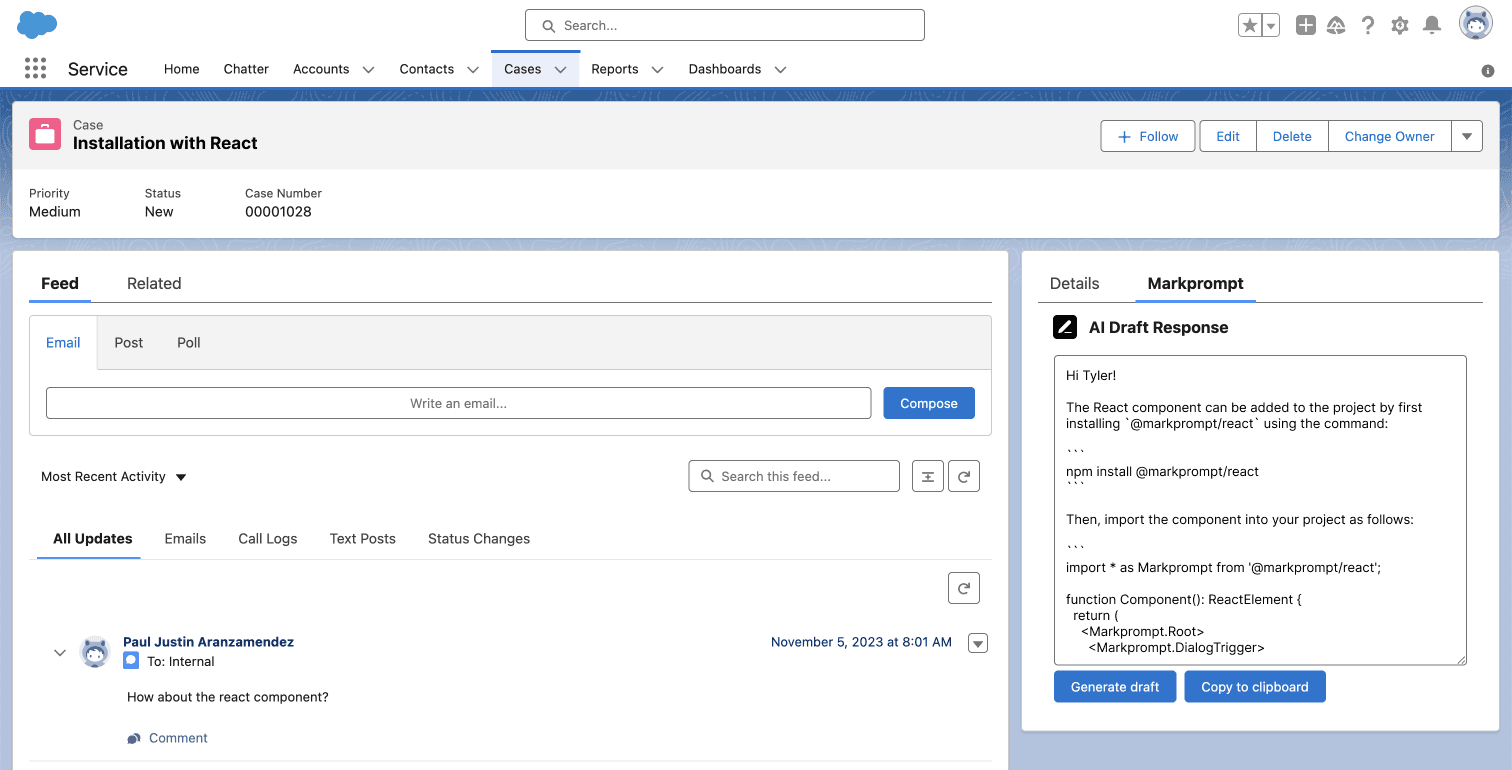
Installation
Salesforce
- Click on the package installation link.
- Sign into the organization in which you want to install the package.
- Select “install for all users”.
- Click install.
- Tick “Yes, grant access to these third-party web sites” and hit Continue.
- Go to Setup → Object Manager → Case → Lightning Record Pages and edit “Default Case Page”.
- Click on Activation → Assign as Org Default → Desktop and phone.
- Hit Next.
- Hit Save.
- Go to Setup → Custom Metadata Types. Find “DevDocs.ai Setting” and click Manage Records.
- Find “DevDocs.ai Setting” and click Edit.
DevDocs.ai
- Navigate to your DevDocs.ai project settings.
- Find the “Token” section and copy the token, or generate a new one.
Salesforce
- Back in Salesforce, paste the token to the “Token” settings field.
- Hit Save.
- Open a case, and select the DevDocs.ai tab.
- Hit Generate Draft, then Copy to clipboard.
- Your AI generated draft is ready to be pasted!